U n i x T r e e . o r g - guided tour
home
details
history
download
tips&tricks
guided tour
links
what's new
Partner site:
XTree Fan Page
Welcome to the UnixTree guided tour !
Stop smoking and fasten your seatbelts while the images are loading...
And here we start, from the very beginning:
The logo
(after starting the program):
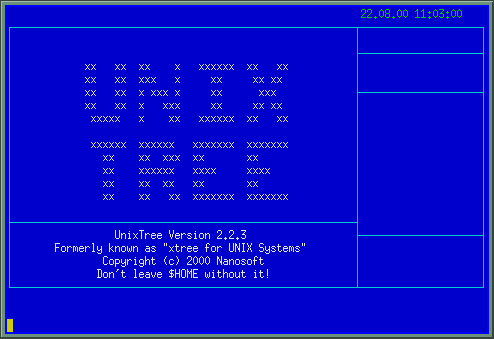
The directory window
(which is seen first of all):
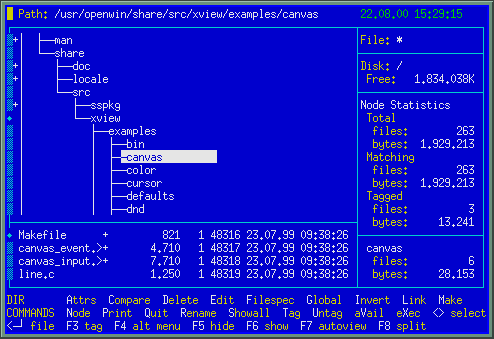
This is an alternative view mode for the directory window
(which is selected, following ALT-'F'ilemode, by ALT-'D'irmode):
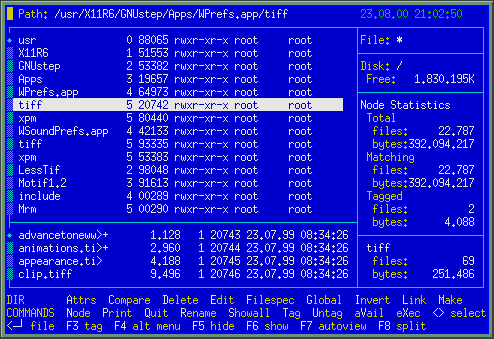
The "tag directory" commands
(which is the CTRL menu in original DOS XTree):

The "alt directory" commands
(hit F4 for it):

The file window
(hit CR from the directory view):
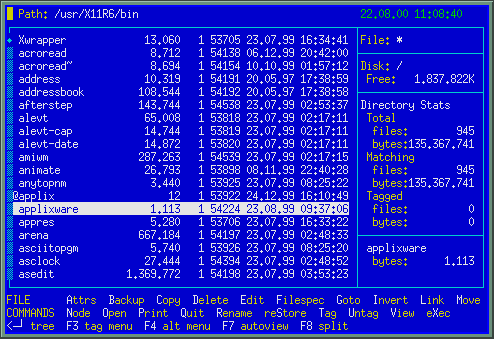
The "tag file" commands
(which is the CTRL menu in original DOS XTree):

The "alt file" commands
(hit F4 for it):

Viewing a file's contents
(the 'V'iew command):
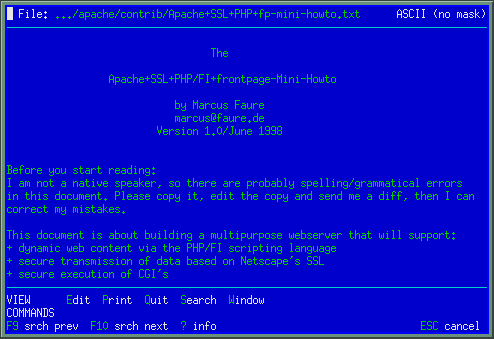
The tagged files view commands, in contrast
(note it has a "prev[ious] file" command, which DOS XTree never had!):

And this are the view mode commands
(which hide under the 'W'indow submenu):

Ever wanted to know something about the viewed file's properties?
In UnixTree, just hit the "?"-key (in file view mode) for it:

Now, we also have an "Auto view" command
(you can toggle the cursor scrolling between the file list and the view window):
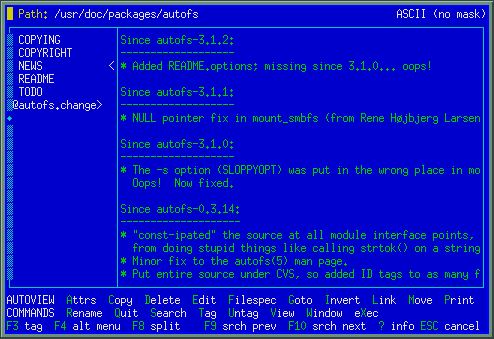
And, of course, here we can also keep informed about the file's properties.
Again, hit the "?"-key (in file view mode) for it:

This is the split screen
(Combining dir and file mode windows):
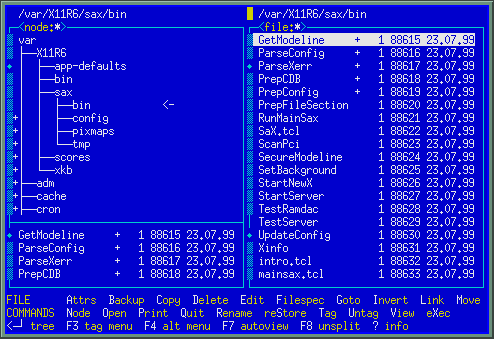
Also in split screen we can have the statistics window, too
(again, hit "?" - neither DOS XTree nor any other clone have it!):
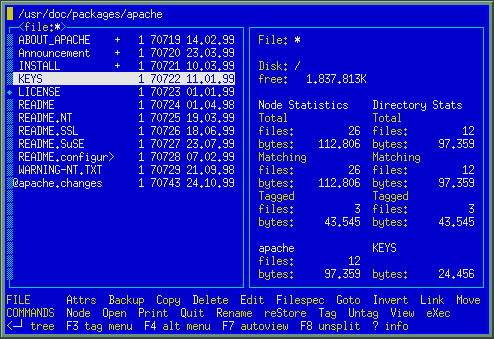
And now it becomes really freaky!
Autoview and Split screen can be combined:
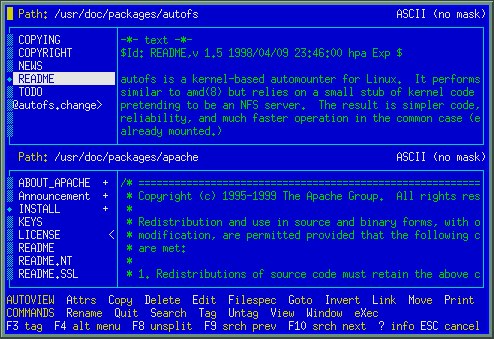
For relief, now watch the about screen
(somewhat hidden, hit the "Kfunc"-key (by default CTRL+]) and "?"):
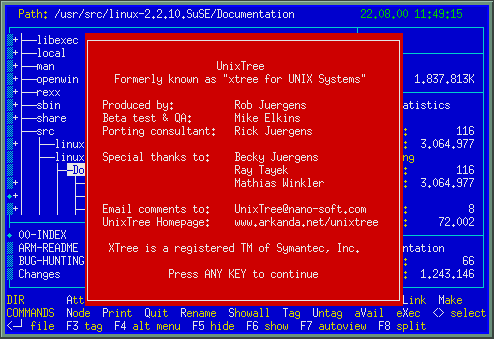
Also an Application menu is here
(which can be freely user configured with any entries you like):
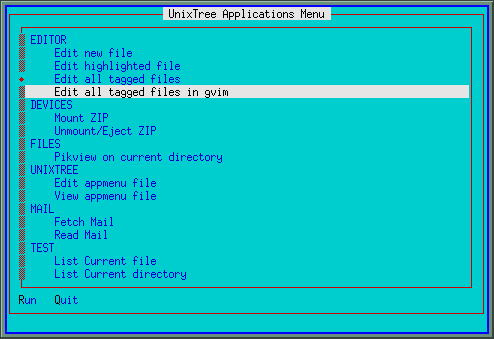
The configuration main menu
(note it has some more options than DOS XTree's):
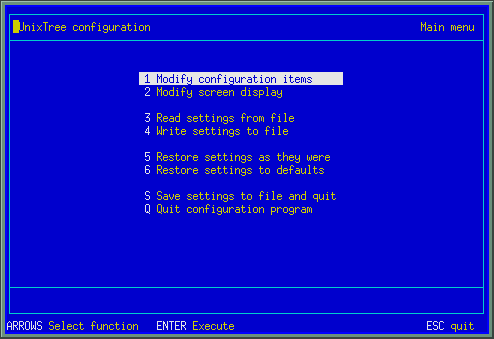
Confuration options are spread to a total of 6 screens.
This is the 6th and last one:
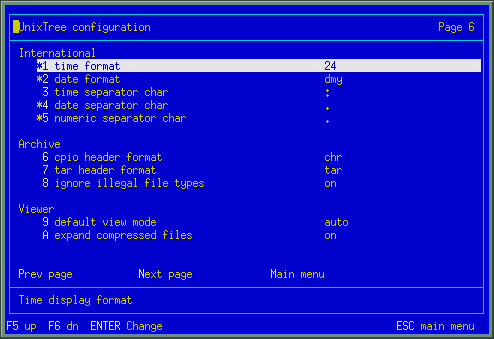
And, of course, there's also a color configuration menu
(not as realistic as DOS XTree's, more implicitly):
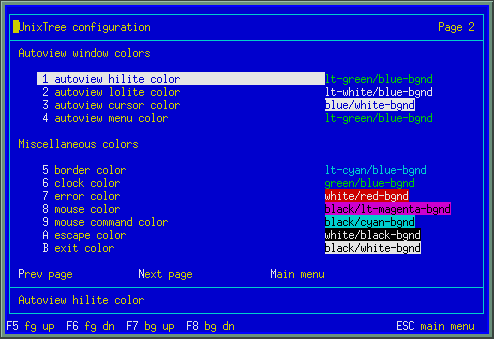
Context sensivite online help is available in all screens
(this the the "Commands" help index):
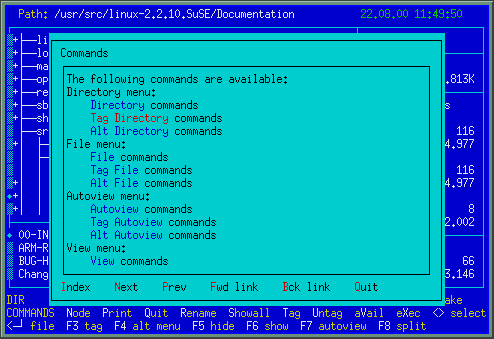
And this an example of a help text
(about the File/'A'ttributes/'P'ermissions function):
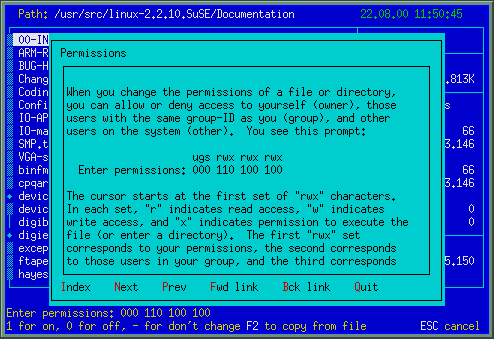
The according command dialog looks like this
(hit "A" for Attributes from the file window):

File permissions can be changed here
(a submenu of 'A'ttributes, invoked by "P" for permissions):

In DOS XTree it's called "Speed key navigation", and is invoked by SHIFT+[any letter],
in UnixTree it's the 'G'oto command that jumps to the file beginning with the entered letters:
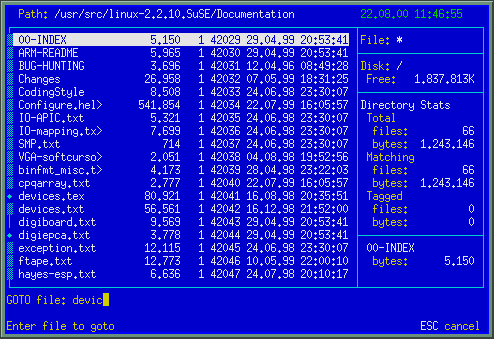
Unix-filesystem specific "Hard"- or "Soft"-Links
can be created with the 'L'ink command; its menu looks like this:

The prune command offers a very nice graphical represantation
of which directories exactly are going to be wiped out forever:
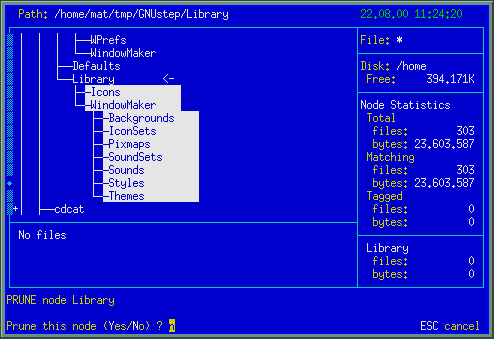
The equivalent to DOS XTree's 'L'og command is 'N'ode in UnixTree
(this new term was introduced with respect to the absence of drive letters in Unix):

And last, but definitely not least, one of the most cool additions in UnixTree,
the capability to log to an FTP server, and manipulate files very similar to your local drive:
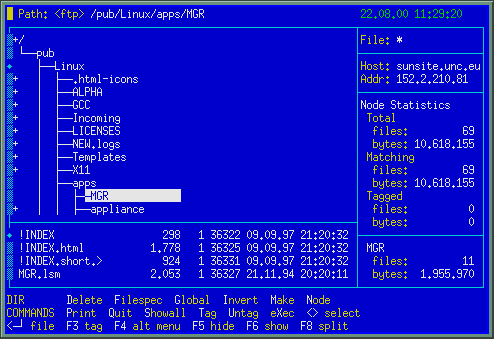
The guided tour is over, now choose one of the download page,
and then you can play with all this cool UnixTree features for yourself!
This page by Mathias Winkler - - Last updated 01-30-22
XTree and XTreeGold are registered trademarks of Symantec Inc. - Unix is a registered trademark of 'The Open Group'
Windows 95/98/NT are registered trademarks of Microsoft Corp. - Other brands and products are trademarks of their respective holders